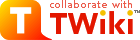ImagePlugin
Control the display and alignment of images using an easy syntaxIntroduction
Use this plugin to control the display and alignment of images using an easy syntax and support for server-side resizing and thumbnailing. There are a set of pre-defined layout formats for images as well as a free layout configurability. Short example:You type:
%IMAGE{"WestminstpalaceSample.png"
type="frame"
align="none"
caption="caption text"
}%
You get: 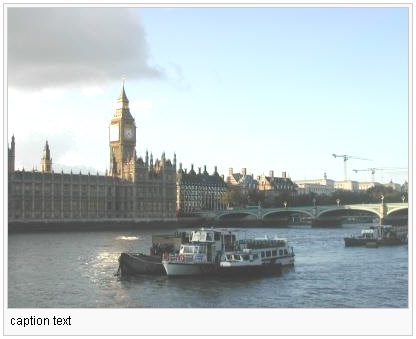 Images to be displayed can be located
Images to be displayed can be located - at the
topicas specified, - at the location specified in the IMAGEALBUM preference variable,
- at the current topic or
- at a remote URL.
http://... the image is downloaded (using CPAN:LWP::Simple)
into a local cache and then processed as usual. WARNING: please be aware of any copyrights of
the images you mirror this way.
The topic and IMAGEALBUM parameters can be of the for [<web>.]<topic>. For example putting
* Set IMAGEALBUM = TWiki.ImagePlugininto the current topic will search all images at the given topic.
Syntax
%IMAGE{"foo.gif" ...}%
There are four predefined format types (plain, simple, link, thumbnail, frame, float) that can be used by setting the type paramenter (see below). In addition there is a free-form format parameter to specify any other possible html layout. The Wikipedia format is also supported. See Wikipedia:Wikipedia:Extended_image_syntax.
(hidden feature: %IMAGE{"clear"}% will create a proper clear for your floats  )
)
Arguments
The image name is mandatory. Further arguments are optional.| Name | Values |
Default |
|---|---|---|
web |
valid TWiki web name | web part of IMGALBUM value or current topic |
topic |
valid TWiki topic name | topic part of IMGALBUM value or current topic |
title |
title text | alt value |
header |
text to be prepended to the html output | empty |
footer |
text to be appended to the html output | empty |
type |
simple|link|thumb[nail]|frame|float" | plain |
warn |
on/off, surpress error warnings | on |
align |
left|center|right|none | right |
mousein |
javascript executed if moving the mouse over the image | empty |
mouseout |
javascript executed if moving the mouse off the image | empty |
height |
integer value | image width |
width |
integer value | image width |
format |
image layout format string | set by type argument |
href |
hyperlink when clicking on the image | url of the source image |
size |
geometry specification | image geometry |
desc |
description text | title text |
caption |
caption text | empty |
alt |
alt text | image filename |
class |
(see html specs) | imageFrame, imageFloat, ... depending on the type |
id |
(see html specs) | empty |
style |
(see html specs) | empty |
Image geometry
The image geometry in thesize parameter can be specified in a format <width>[px][x<height>[px]], that is width and height can be given as integers with an optional px, where the height is optional, separated with a 'x' in between. Note, that the given width and height values are the maximum width and maximum height that the image will have keeping its aspect ratio. If you want to deform it to an extact measure use the width and height arguments.
Format specification
Format strings given inheader, footer and format may contain the following pseudo variables:
| Name | Value |
|---|---|
$align |
value of align argumet |
$alt |
value of alt argumet |
$caption |
caption text |
$class |
value of class argumet |
$desc |
value of desc argument |
$dollar |
replaced with dollar sign ($) |
$height |
image height |
$href |
hyperlink url when clicking on an image |
$id |
value of id argumet |
$magnifyIcon |
enlage-icon |
$mousein |
value of mousein argument |
$mouseout |
value of mouseout argument |
$n |
replaced with a linefeed (\n) |
$nop |
replaced with empty string |
$origheight |
image height of the original image |
$origsrc |
url of the original image (not the resized one) |
$origwidth |
image width of the original image |
$percnt |
replaced with percent sign (%) |
$src |
image source url |
$style |
value of style argumet |
$text |
link text to be displayed in the "link" layout type |
$title |
value of title argument |
$width |
image width |
$percnt and $dollar evaluation order of TWiki markup can be changed so that arguments are expanded after the IMAGE tag has been computed, whereas TWiki's default evaluation order is left-to-right-inside-out.
Examples
-
%IMAGE{"foo.gif" size="100" align="left" caption="This is my caption"}%(resize to 100 pixels, text flows right, with caption) -
%IMAGE{"foo.gif" type="thumb" align="center"}%(Resize to %THUMBNAIL_SIZE% size, and center image)
Plugin Installation Instructions
- Download the ZIP file
- Unzip
ImagePlugin.zipin your twiki installation directory. Content:File: Description: data/Sandbox/ImagePluginTest.txtdata/TWiki/ImagePlugin.txtlib/TWiki/Plugins/ImagePlugin/Core.pmlib/TWiki/Plugins/ImagePlugin.pmpub/Sandbox/ImagePluginTest/STS-32_crew.jpgpub/Sandbox/ImagePluginTest/Tst.pngpub/Sandbox/ImagePluginTest/Westminstpalace.jpgpub/TWiki/ImagePlugin/WestminstpalaceSample.pngpub/TWiki/ImagePlugin/magnify-clip.pngpub/TWiki/ImagePlugin/style.css
- Optionally, run
ImagePlugin_installerto automatically check and install other TWiki modules that this module depends on. You can also do this step manually. - Alternatively, manually make sure the dependencies listed in the table below are resolved.
Name Version Description Graphics::Magick >=1.1.11 Required. Image::Magick >=6.2.4.5 Optional. - Configure the Plugin:
- Run the configure script to enable the Plugin
- Change the Plugin settings as needed
- Test if the installation was successful:
- For complete example see ImagePluginTest?
Plugin Info
- Set SHORTDESCRIPTION = Control the display and alignment of images using an easy syntax
| Plugin Author: | TWiki:Main.CraigMeyer |
| Copyright: | © 2006, TWiki:Main.CraigMeyer, © 2006-2008 Michael Daum http://michaeldaumconsulting.com, © 2006-2010 TWiki:TWiki.TWikiContributor |
| License: | GPL (GNU General Public License) |
| Plugin Version: | 19301 (2010-08-01) |
| Change History: | |
| 2010-08-01: | TWikibug:Item6530 - doc fixes; changing TWIKIWEB to SYSTEMWEB |
| 03 Jul 2008: | fixed parsing the type parameter; fixing docu about the default THUMBNAIL_SIZE; added new default format plain; plainify text to be used in a html attribute position, e.g. titles; default to no img alignment; refresh images on a ?refresh=on url param; using LWP::UserAgent instead of LWP::Simple to mirror images; using Resize instead of Scale for higher quality thumbnails; don't encrypt the href param |
| 03 Mar 2008: | make implementation of image mage configurable, defaulting to Graphics::Magick as Image::Magick has got issues using perl accellerators like mod_perl, speedy-cgi |
| 03 Jan 2008: | added processing of remote images |
| 18 Dec 2006: | fixed image lookup order; fixed html formats; added I18N workaround |
| 18 Aug 2006: | fixed html errors; removed references to ImgPlugin thus not showing the magnify-clip; some html and css fixes to resemble closer to the MediaWiki examples |
| 17 Aug 2006: | width and height arguments had no effect; floating images not clearing proberly on IE |
| 16 June 2006: | released into the public |
| 10 May 2006: | Initial version by forking ImgPlugin |
| TWiki Dependency: | $TWiki::Plugins::VERSION 1.1 |
| CPAN Dependencies: | CPAN:Graphics::Magick; CPAN:LWP::UserAgent; CPAN:Digest::MD5 |
| Other Dependencies: | |
| Perl Version: | 5.8 |
| Benchmarks: | GoodStyle nn%, FormattedSearch nn%, ImagePlugin nn% |
| Plugin Home: | http://twiki.org/cgi-bin/view/Plugins/ImagePlugin |
| Feedback: | http://twiki.org/cgi-bin/view/Plugins/ImagePluginDev |
| Appraisal: | http://twiki.org/cgi-bin/view/Plugins/ImagePluginAppraisal |
| I | Attachment | Action | Size | Date | Who | Comment |
|---|---|---|---|---|---|---|
| |
WestminstpalaceSample.png | manage | 105.2 K | 02 Aug 2010 - 01:50 | TWikiAdminGroup | Saved by install script |
| |
magnify-clip.png | manage | 0.3 K | 02 Aug 2010 - 01:50 | TWikiAdminGroup | Saved by install script |
| |
style.css | manage | 1.6 K | 02 Aug 2010 - 01:50 | TWikiAdminGroup | Saved by install script |
Edit | Attach | Print version | History: r2 < r1 | Backlinks | Raw View | Raw edit | More topic actions
Topic revision: r2 - 01 Sep 2010 - 15:04:52 - TWikiAdminGroup
- User Reference
- ATasteOfTWiki
- TextFormattingRules
- TWikiVariables
- FormattedSearch
- QuerySearch
- TWikiDocGraphics
- TWikiSkinBrowser
- InstalledPlugins
- Admin Maintenance
- Reference Manual
- AdminToolsCategory
- InterWikis
- ManagingWebs
- TWikiSiteTools
- TWikiPreferences
- WebPreferences
- Webs
-
 Abacos
Abacos
-
 Acbahia
Acbahia
-
 AnpedGT16
AnpedGT16
-
 ArcoDigital
ArcoDigital
-
 Argumento
Argumento
-
 Avsan
Avsan
-
 CalculoB
CalculoB
-
 Ceb
Ceb
-
 Cetad
Cetad
-
 CetadObserva
CetadObserva
-
 Cibercultura
Cibercultura
-
 Ciberfem
Ciberfem
-
 CiberParque
CiberParque
-
 ColoquioCiags
ColoquioCiags
-
 Coloquiofasa
Coloquiofasa
-
 ConexoesSaberes
ConexoesSaberes
-
 Cpdteste
Cpdteste
-
 Cppd
Cppd
-
 Creche
Creche
-
 Cridi
Cridi
-
 Da
Da
-
 DACN
DACN
-
 DCE
DCE
-
 DelzaTeste
DelzaTeste
-
 DeniseCarla
DeniseCarla
-
 DepHistoria
DepHistoria
-
 DicionarioBelasartes
DicionarioBelasartes
-
 Ecologia
Ecologia
-
 EDC
EDC
-
 Educandow
Educandow
-
 EduMus
EduMus
-
 EleicoesReitor2010
EleicoesReitor2010
-
 Encima
Encima
-
 Enearte
Enearte
-
 Estruturas
Estruturas
-
 EstruturasEng
EstruturasEng
-
 FACED
FACED
-
 FAT
FAT
-
 FepFaced
FepFaced
-
 GEC
GEC
-
 GeneticaBiodiversidade
GeneticaBiodiversidade
-
 GeneticaBiodiversidade3
GeneticaBiodiversidade3
-
 GeneticaBiodiversidade
GeneticaBiodiversidade
-
 Gepindi
Gepindi
-
 GetecEng
GetecEng
-
 Godofredofilho
Godofredofilho
-
 GrupoAlgebra
GrupoAlgebra
-
 ICI010
ICI010
-
 Informev
Informev
-
 Ites
Ites
-
 LabioComp
LabioComp
-
 LEG
LEG
-
 Lepeja
Lepeja
-
 Letras
Letras
-
 LivroLivreSalvador
LivroLivreSalvador
-
 Main
Main
-
 MaisUm
MaisUm
-
 Mata07
Mata07
-
 Mefes
Mefes
-
 MefesCpd
MefesCpd
-
 MetaReciclagem
MetaReciclagem
-
 Neclif
Neclif
-
 NelsonPretto
NelsonPretto
-
 Nuclear
Nuclear
-
 Numcad
Numcad
-
 Nutricao
Nutricao
-
 Observa
Observa
-
 OrfaosdeRua
OrfaosdeRua
-
 PauloCostaLima
PauloCostaLima
-
 PdI
PdI
-
 PescandoLetras
PescandoLetras
-
 PETFilosofia
PETFilosofia
-
 Pgif
Pgif
-
 PGNUT
PGNUT
-
 PortalPpga
PortalPpga
-
 PosCultura
PosCultura
-
 Pospetroigeo
Pospetroigeo
-
 PPGAC
PPGAC
-
 PPGE
PPGE
-
 PpggBio
PpggBio
-
 Ppggenbio
Ppggenbio
-
 Pretto
Pretto
-
 Proad
Proad
-
 PROGESP
PROGESP
-
 ProjetoLencois
ProjetoLencois
-
 Quimica
Quimica
-
 RadioFACED
RadioFACED
-
 RadioTeatro
RadioTeatro
-
 RadioWeb
RadioWeb
-
 Riosymposium10
Riosymposium10
-
 Ripe
Ripe
-
 Salasdoctai
Salasdoctai
-
 Sat
Sat
-
 Sedu
Sedu
-
 SemBio
SemBio
-
 SeminarioPibid
SeminarioPibid
-
 SimoneLucena
SimoneLucena
-
 Sociologia
Sociologia
-
 SSL
SSL
-
 Tabuleiro
Tabuleiro
-
 TabuleirosUfba
TabuleirosUfba
-
 TCinema
TCinema
-
 TerritoriosDigitais
TerritoriosDigitais
-
 TWiki
TWiki
-
 Twikidea
Twikidea
-
 UFBAIrece
UFBAIrece
-
 UniversidadeNova
UniversidadeNova
-
 VizinhoEstrangeiro
VizinhoEstrangeiro
-
 XIISNHCT
XIISNHCT
Ideas, requests, problems regarding TWiki? Send feedback
Note: Please contribute updates to this topic on TWiki.org at TWiki:TWiki.ImagePlugin